Help: Website
This section describes how to navigate and administrate the website. The conceptual structure is shown and the usage of the mailing lists and the e-mail function is explained. You find how to keep your personal account data up to date and add new information. The subproject admins and PIs read how to maintain the subproject information page and how to administrate the subproject members (register new member, extend account, change role...).
Structure and navigation
In this heading you'll find a detailed description of how to use the FOR 816 data warehouse (hereinafter referred to as FOR816DW). The FOR816DW is the internet presence and information/data exchange platform of the DFG Research Unit and can be found at www.tropicalmountainforest.org. Most of the functions are only available for registered members and need a valid username and password to log on to the system. This login information can be requested for all staffs by their individual project leader (pi / project administrator). For technical support or explanatory notes please contact webmaster@tropicalmountainforest.org.
Note that any communication within the project coordination (Z2) is related to the personal data deposited in the FOR816DW. That's why we strongly adjure you to keep your personal data up to date (...how to edit).
In the following you'll find an introduction to the layout and structure of this website and afterwards there will be detailed information of selective topics.
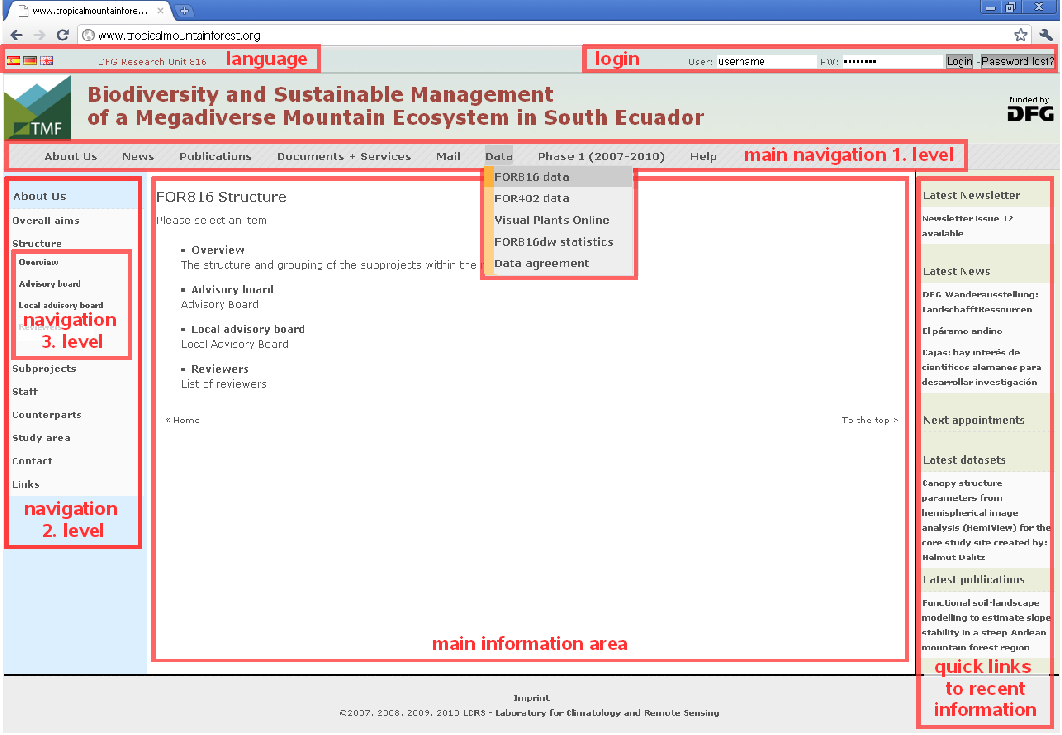
The figure shows the basic layout of the website. You'll find four main areas split into:
- The main navigation (located at the top, horizontal)
- The second level navigation (located at the left)
- The third level navigation (located within the second level navigation - subsection)
- Quick links to recent informations (info-panel - located at the right)
- The main information area will be displayed in the middle of the website
The main navigation contains the main categories for all information. Subcategories can be found by hovering over a category in the main navigation or by choosing them from the left second level navigation. These subcategories can be furthermore splited into sub-subcategories, which can be found on the third level navigation (within the second level navigation). New publications, datasets and additional information, like appointed dates or news of the projects, are located at the right info-panel. If you would like to change the language please choose the flag of your favorite language at the top left corner of the homepage.
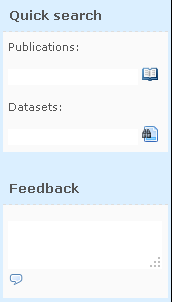 |
On the left navigation bar you find additionally always the Quick Search and Feedback field (only when logged in). Quick Search: Enter a search phrase to find a Publication or Dataset. Send the request by clicking on the icon. The result page will present a first suggestion set and you will be able to refine your serach by further criteria. Feedback: Enter a text in the box click the speech balloon to send it to the webmaster. The latest logs of your actions on the website will be appended to understand your problem or suggestion which you should describe in a view words. Use this function immediatly at the point where you have the problem or idea. This helps the webmaster, data manager and developer to reproduce the situation. |
Mailing lists and e-mail search engine
To send a mail to an individual person use the About us -> Staff page to find his/her e-mail address. You have to be logged in to view the mail adresses.
To send a mail to a group of project members there are two possibilities. You can use the predefined mailing lists:
- back to top -
Edit personal data
We adjure you to use this function to keep your personal within the FOR816DW system data up to date. That is because this information is used for mailing lists, reimbursement of costs forms etc. To update your personal data please proceed as follows:
- Log in to the system.
- Go to Documents+Services -> Administration -> Edit personal data.
- Complete all input fields or update them.
- Confirm your changes by pressing "Submit".
- In case of relvant changes, a station pass will be automatically generated and send to you by mail.
The fields on name, e-mail address, and nationality are obligatory. The address fields should be filled and updated if necessary. If you plan to stay on the ECSF station you have to enter your passport number and you should deposit an emergency contact. The content is only visible by you, your FOR816DW/project admin and the station manager. For any accounting reasons the valid bank account must be eneterd.
Further you can change your password, and view your assigned role and validity date of your account. This can be set by your subproject admin or FOR816DW.
- back to top -
Administartion of subprojects and members
The PIs and named project admins have to maintain the subprojects information page and to organize the user access and membership for their subproject.
Subproject admins are signed in the staff list by a star: 
Register a new project member
The function "Add new project member" is restricted to PIs and subproject administrators only and can be used for register new members. The first name, last name, e-mail address and occupational status are needed. In addition you can choose whether the member is a subproject administrator to edit project related data or not. After the registration the new member will receive an e-mail with a temporary password for the first login. The first duty of a new member is to edit and complete his personal data (...more information). To register new members please proceed as follows:
- Log in as PI / subproject administrator.
- Go to Documents+Services -> Administration -> Add new project member.
- Complete the forms for the new member.
- Choose a position for the new member: student, PhD, postdoc, technician, other.
- Choose the status of the new member: standard member, project admin.
Note: A project admin is able to edit subproject related data.
- Specify a validity period.
- Confirm the new member by pressing "Submit".
You are not able to switch a user from one subproject to an other or add him/her to an additional subproject. For this task please contact the webmaster@tropicalmountainforest.org. Do not register the user twice.
Edit the account of a member
- Log in as PI / subproject administartor.
- Go to the staff list of your subproject and browse to the member.
- It is possible to disable a members account temporarily by the pause and play icon. The account will be locked, no emails will be sent to this member.
- To edit the personal data, the security role, or validtiy date of a meber use the pencil icon.
- Confirm the changes by pressing "Submit".
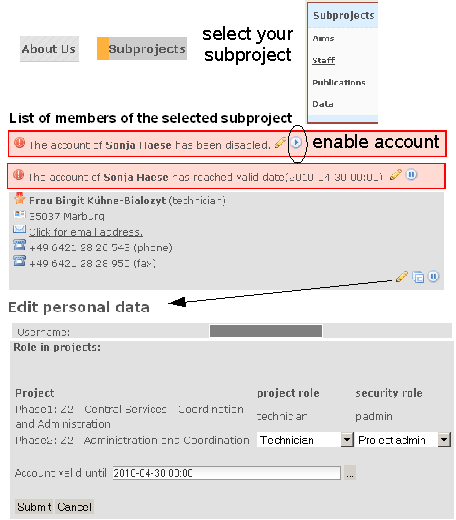
Administrate the subproject information page
- Log in as PI / subproject administartor.
- Go to Documents+Services -> Administration -> Edit project data.
- Chose the subproject you want to edit (important if you are the PI / project admin of more then one subproject).
- Choose the language you want to edit. You have to edit the page in each language. Keep this in mind when you enter images!
- Enter the title, abstract and description of your subproject. Use the browser-based HTML editor to enter text and objects.
- "Submit" the changes.
- Check the result by viewing your subproject page (...Subprojects).
How to insert a picture
Pictures may be included to news to report of events, to the subprojects information pages to present the scientific purposes, or into the help pages like it is done here. Please note that all pictures which are uploaded to the server are accessible for all registered users.
It is always the same procedure. Prepare the picture, upload the picture to the server, set the name and the link for the picture. How this is done is described in the following 8 steps (see also the screen shots below):
- Prepare your picture by resizing it and save it as jpg (pictures) or png (figures). For display reasons, portraits should have a hight of 150px. You can do this with your image software (e.g. IrfanView) or using a webservice (e.g. http://www.picresize.com/).
Use the image icon in the editor to start the upload process. JavaScript must be activated in your browser and popups for this website must be allowed.
- Toggle in the popup window to the tab "Upload".
- Use "Durchsuchen..." to browse your PC for the file.
- Send the file to the server.
- Confirm the upload of your file.
- Toggle to the tab "Bild-Info". The previously uploaded file is selected.
- Enter a name as alternative text.
- If necessery you can set some further display options.
- Confirm the picture settings by pressing "Submit".
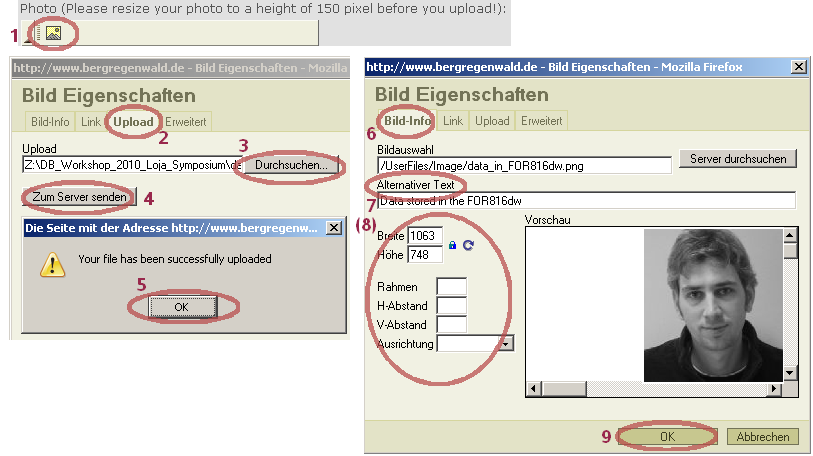
- back to top -
